สำหรับ How to นี้ เชื่อว่าบางคนน่าจะคุ้นเคยกันดี โดยเฉพาะคนที่เคยใช่ Windows XP หรือ 7 แต่หลัง Windows 10 ก็อาจมีลืมเลือนกันไปบ้าง ฉะนั้นครั้งนี้เรามาย้อนวันวานกัน ด้วยการเปลี่ยน Cursor เมาส์ใน Mouse Properties
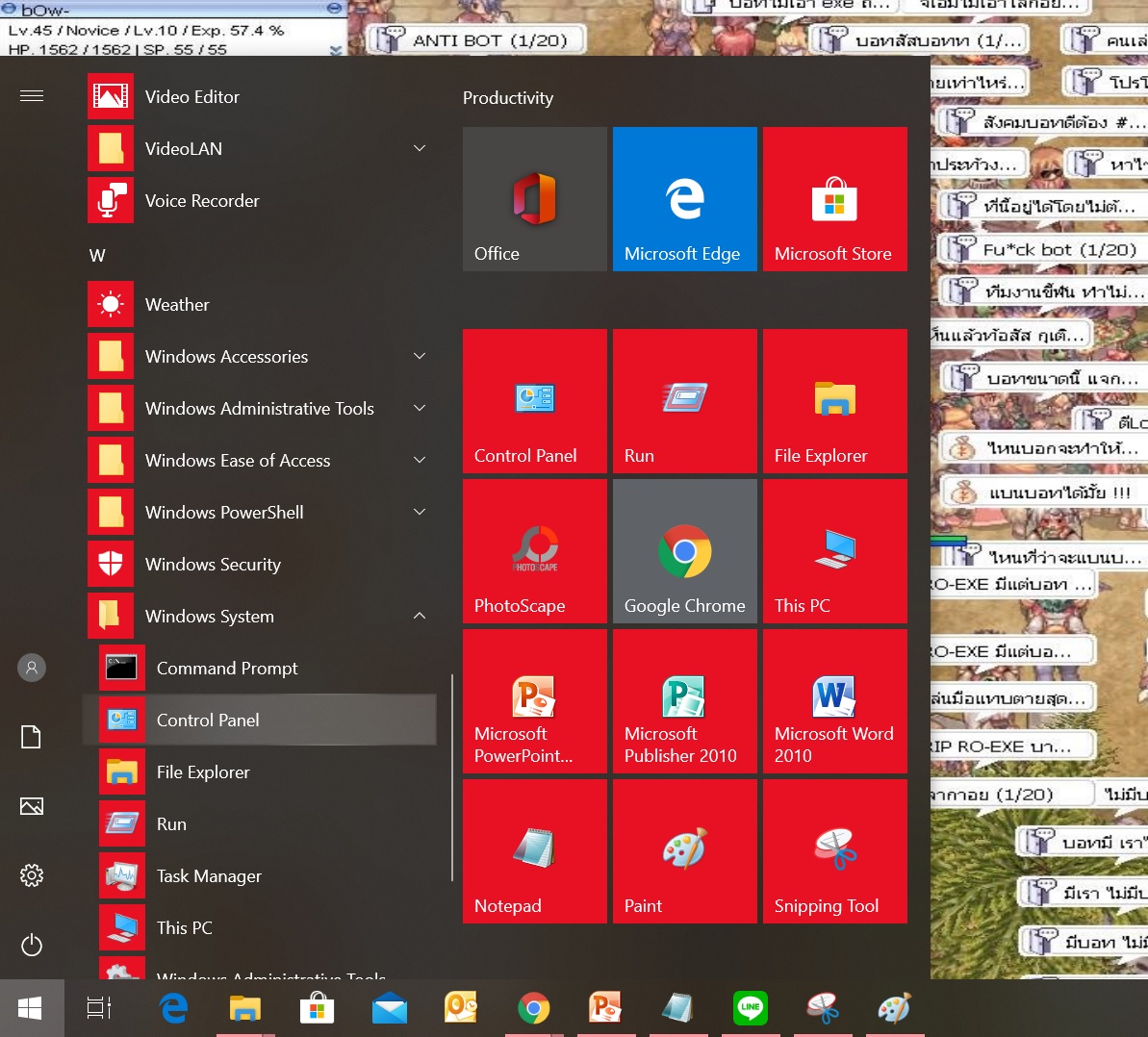
อันดับแรกไปที่ปุ่ม Start จากนั้นไปเลื่อนหา Windows System
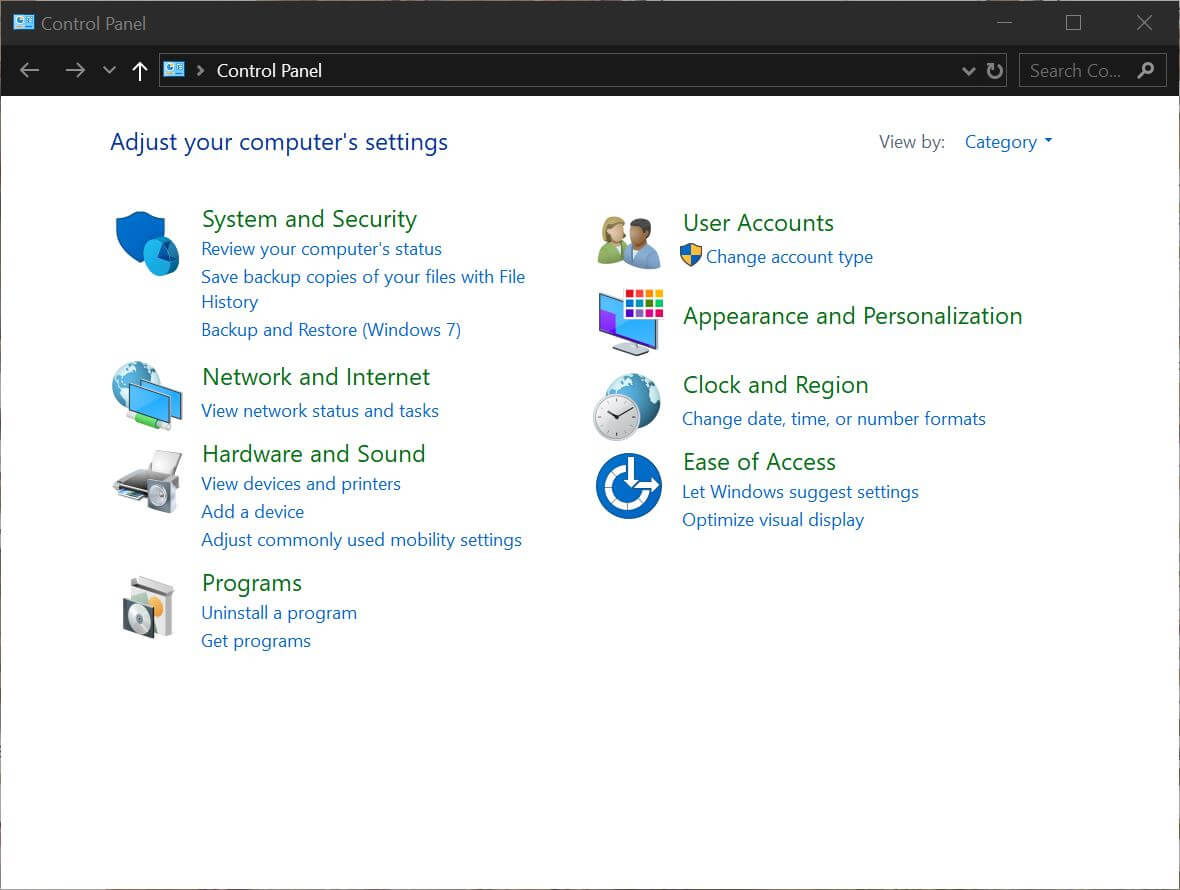
คลิกที่ Control Panel
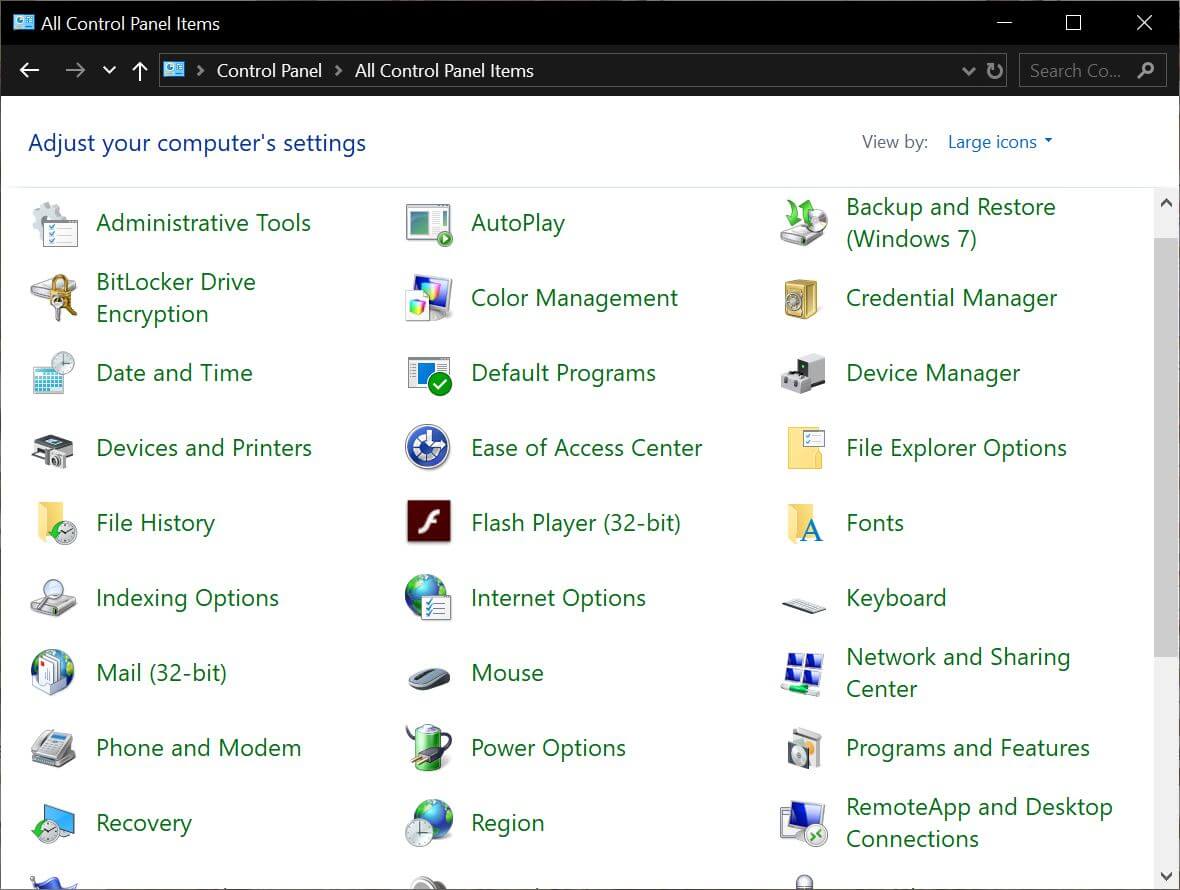
แล้วไปไอคอน Mouse ตรงนี้ใครไม่เจอ ไปลองติ๊กที่คำว่า Category ตรง View By เปลี่ยนเป็น Large icon หรือ Small icon จากนั้นลองหาอีกที
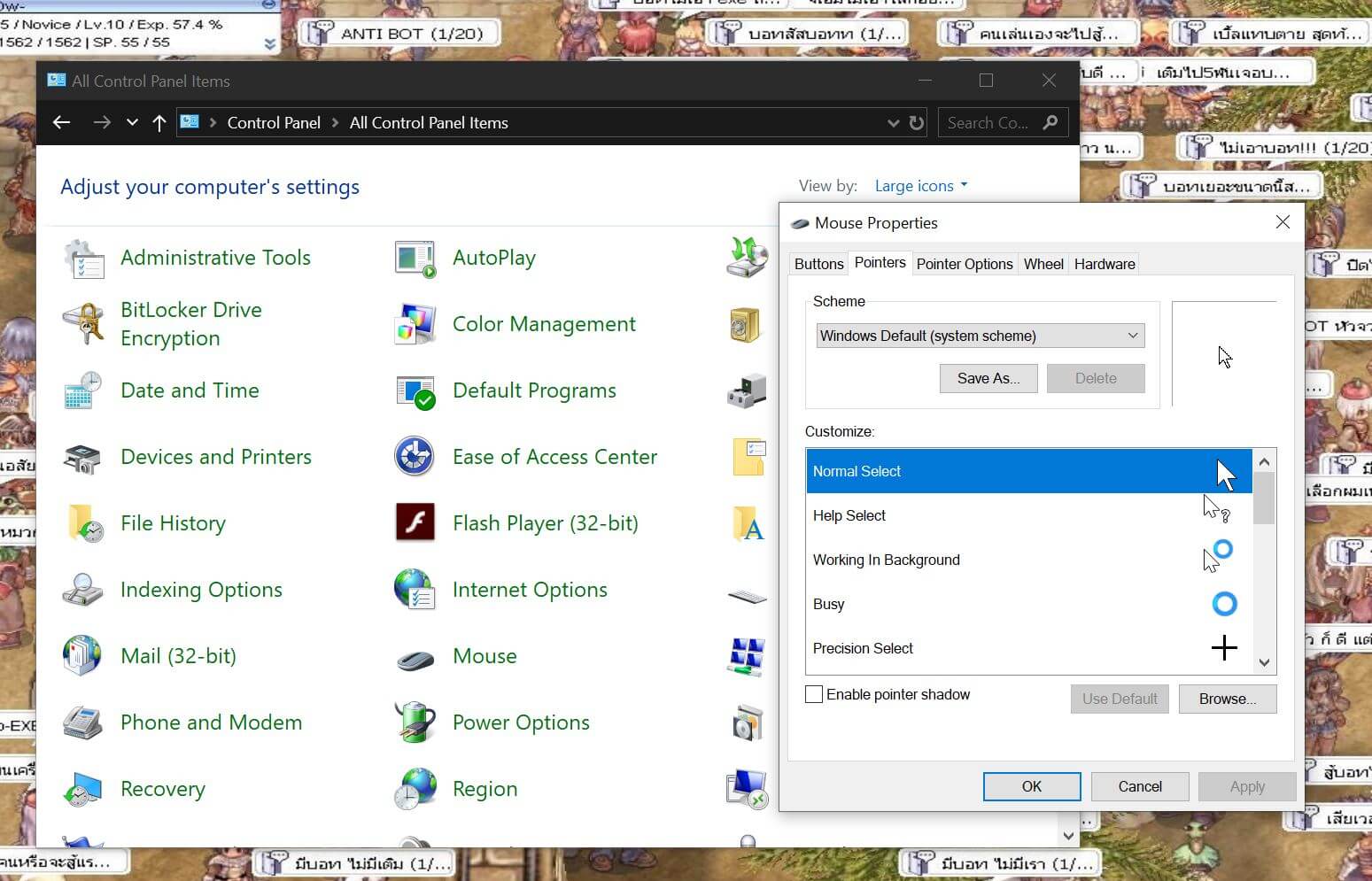 หลังคลิกที่ Mouse ก็จะเข้าสู่ Mouse Properties แล้ว ตรงนี้ให้ไปที่ตัวเลือก Pointers จากนั้นก็เลือกหน้าตา Cursor ตามใจชอบเลย
หลังคลิกที่ Mouse ก็จะเข้าสู่ Mouse Properties แล้ว ตรงนี้ให้ไปที่ตัวเลือก Pointers จากนั้นก็เลือกหน้าตา Cursor ตามใจชอบเลย
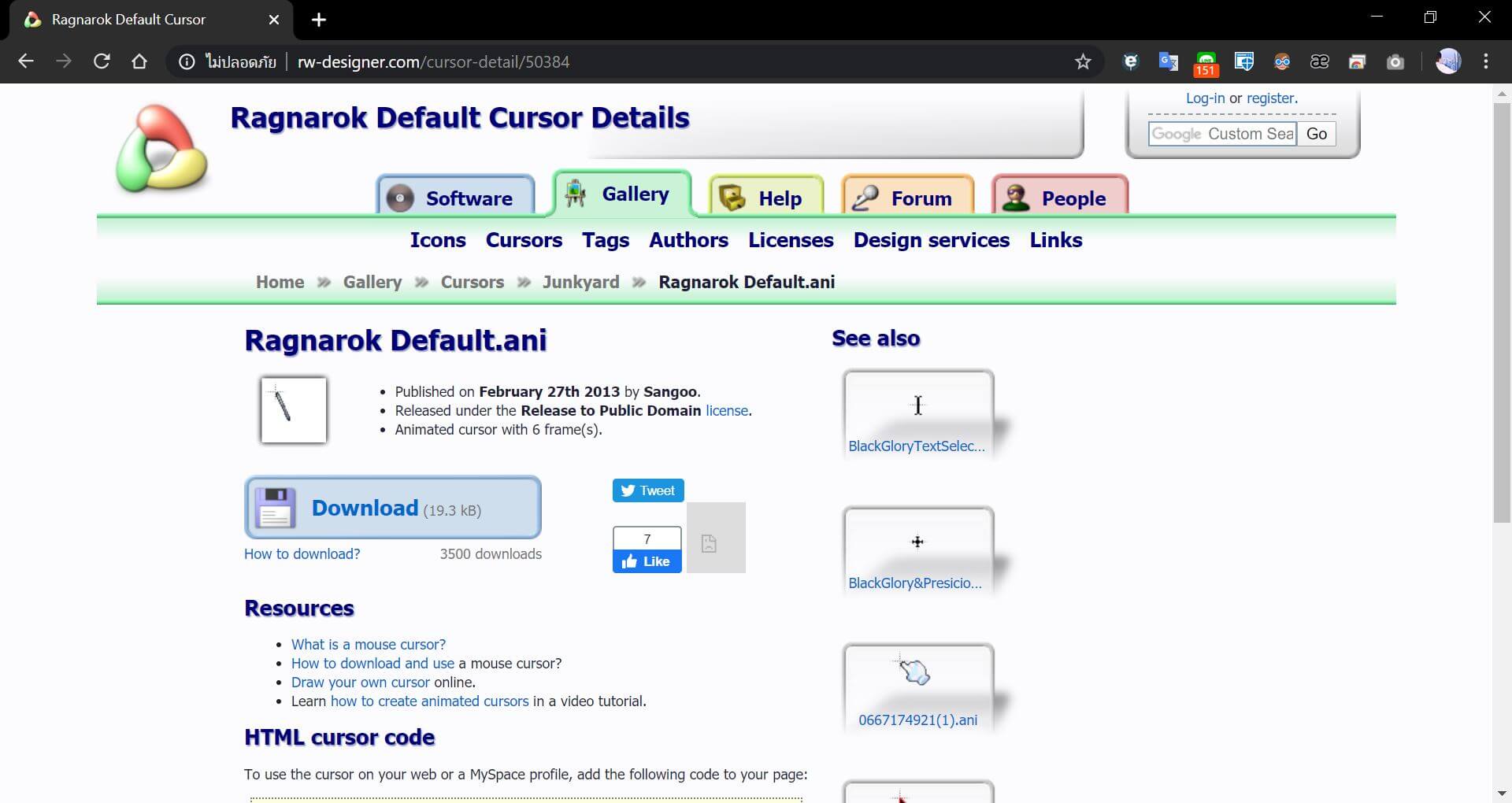 แต่หาก Cursor ในนี้ยังไม่มีที่ถูกใจ ก็สามารถโหลด Cursor จากที่อื่นมาใช้แทนก็ได้ ในที่นี้ผมได้เอา Cursor จากเกม Ragnarok โดยโหลดจาก http://www.rw-designer.com/cursor-detail/50384 ซึ่งจะได้เป็นไฟล์ Ragnarok Default.ani
แต่หาก Cursor ในนี้ยังไม่มีที่ถูกใจ ก็สามารถโหลด Cursor จากที่อื่นมาใช้แทนก็ได้ ในที่นี้ผมได้เอา Cursor จากเกม Ragnarok โดยโหลดจาก http://www.rw-designer.com/cursor-detail/50384 ซึ่งจะได้เป็นไฟล์ Ragnarok Default.ani
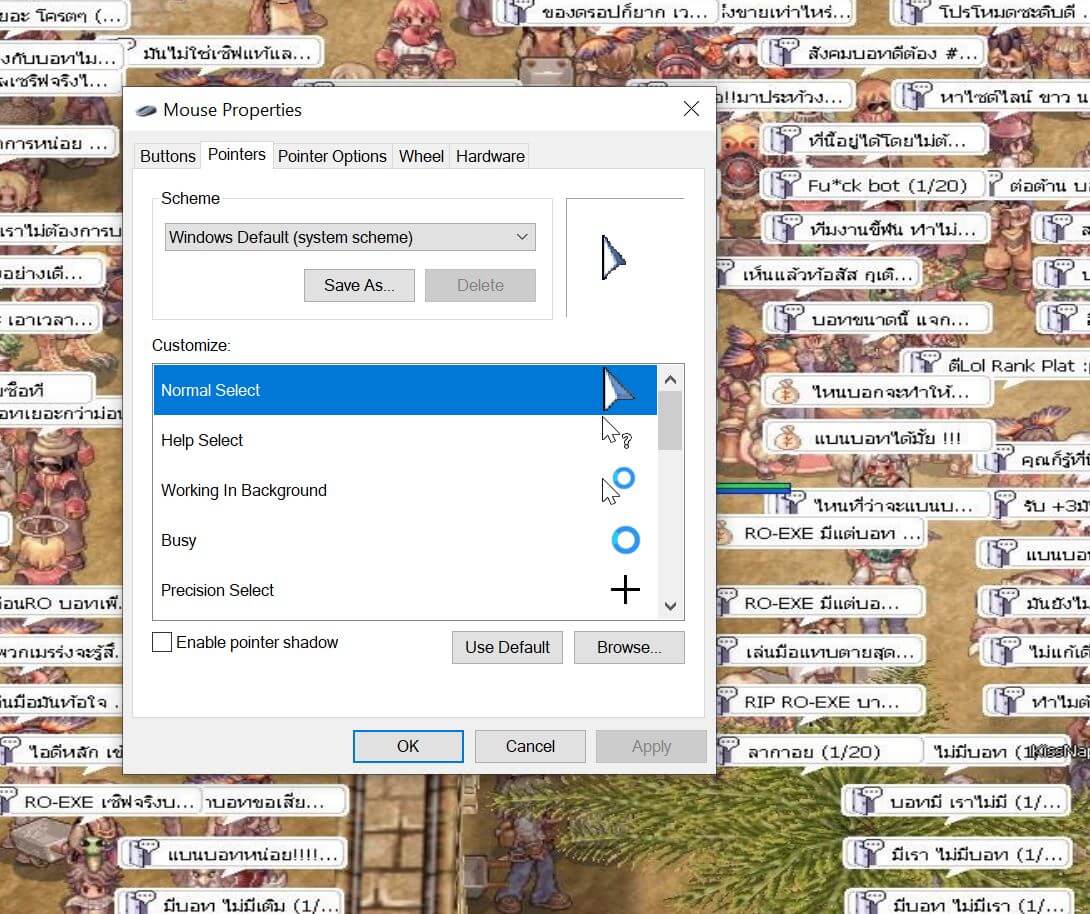 สุดท้ายให้กด Browse… แล้วเลือกไฟล์ Ragnarok Default.ani เป็นอันเสร็จ เท่านี้เราก็ได้ Cursor เมาส์สวย ๆ แล้วครับ
สุดท้ายให้กด Browse… แล้วเลือกไฟล์ Ragnarok Default.ani เป็นอันเสร็จ เท่านี้เราก็ได้ Cursor เมาส์สวย ๆ แล้วครับ








